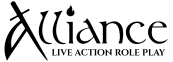Alavatar
Exemplar
Hi everyone!
Many of you are tired of the Logistics Tango. The who dance that consists of e-mail Logistics to see how much Free Build you have, what skills you can purchase, what skills you already have, and going back and forth to get it right. Then, asking how many Goblin Stamps you have and so on and so forth.
Well good news! David K. and his college friends orchestrated an online tool for you to access all of that information and it is showing some real promise. The future of this tool includes being able to submit Build expenditures, send Character Transfers to a chapter you are visiting, Pre-Registering for events, and even on-site wireless registration or check-in. Those features are not available right now, but they will come in due time.
DISCLAIMER: This Beta can and will be used to support Game Days (i.e. you can print out the character card for use). No data or submittals from this beta will be carried over into the production Logistics database until the Beta concludes. This tool may be utilized to supplement the upcoming July event depending on the decision of the Logistics staff.
Yes, we realize this is a very generic and bland looking tool at the moment, but that will be changed over time. The primary goal at the moment is to ensure the functionality of the tool is robust. If you have any feedback on the tool please send it to either logistics@alliance-seattle.com or playerrep@alliance-seattle.com.
And without further ado, allow me to present the OPEN BETA of the http://logistics.alliance-seattle.com/home.php web-database.
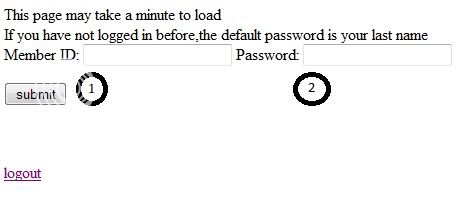
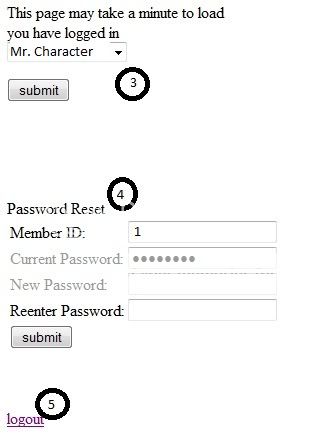
Selecting a character and pressing submit will bring you to the the Skills Screen:
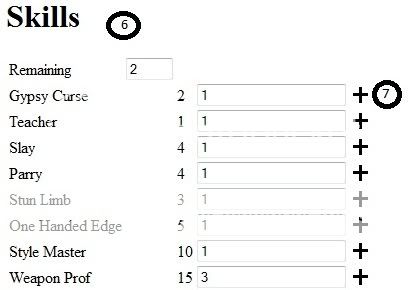
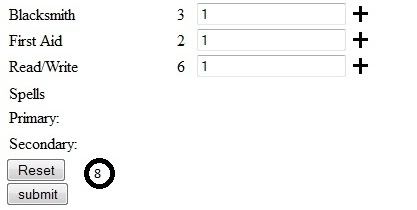
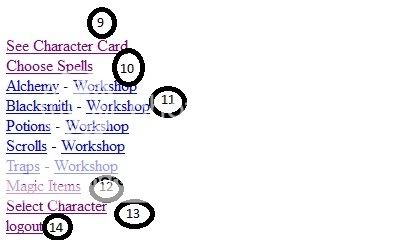
Choose Spells screen:
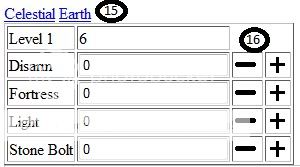
Production screen:
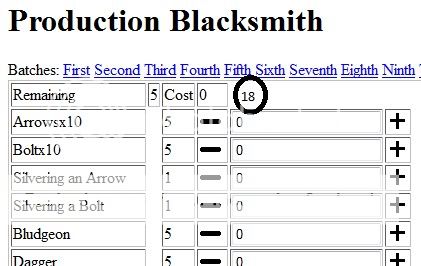
Magic Items screen:
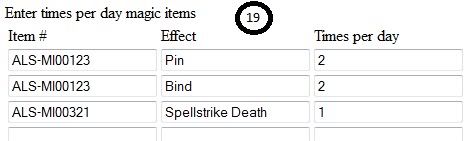
Yes, we realize this is a very generic and bland looking tool at the moment, but that will be changed over time. The primary goal at the moment is to ensure the functionality of the tool is robust. If you have any feedback on the tool please send it to either logistics@alliance-seattle.com or playerrep@alliance-seattle.com. (This is listed twice on purpose.)
Many of you are tired of the Logistics Tango. The who dance that consists of e-mail Logistics to see how much Free Build you have, what skills you can purchase, what skills you already have, and going back and forth to get it right. Then, asking how many Goblin Stamps you have and so on and so forth.
Well good news! David K. and his college friends orchestrated an online tool for you to access all of that information and it is showing some real promise. The future of this tool includes being able to submit Build expenditures, send Character Transfers to a chapter you are visiting, Pre-Registering for events, and even on-site wireless registration or check-in. Those features are not available right now, but they will come in due time.
DISCLAIMER: This Beta can and will be used to support Game Days (i.e. you can print out the character card for use). No data or submittals from this beta will be carried over into the production Logistics database until the Beta concludes. This tool may be utilized to supplement the upcoming July event depending on the decision of the Logistics staff.
Yes, we realize this is a very generic and bland looking tool at the moment, but that will be changed over time. The primary goal at the moment is to ensure the functionality of the tool is robust. If you have any feedback on the tool please send it to either logistics@alliance-seattle.com or playerrep@alliance-seattle.com.
And without further ado, allow me to present the OPEN BETA of the http://logistics.alliance-seattle.com/home.php web-database.
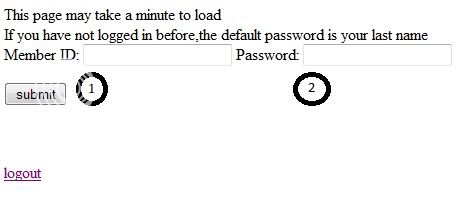
- At any time during the use of this tool you can use the button to confirm the changes or the
 button to return to the previous screen.
button to return to the previous screen.
This is the Login page. From here you will input your login information to get to your character information. To log in your credentials will be taken from data on your character card.
1. The Member ID field is the same as the Member Number on your Character Card.
2. Your initial password is your Last Name. After your first login you will have the option of changing your password.
Clicking the "Submit" button will then take you to the Character Select screen
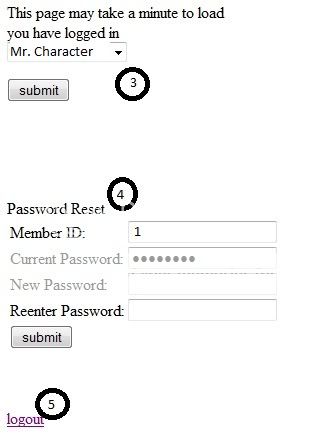
- 3. Use this drop down menu to select your character and press select to view invormation for that character.
4. Use this function to change your password. I highly recommend changing the password immediately.
5. This aptly named link does one thing: it logs you out.
- 3. Use this drop down menu to select your character and press select to view invormation for that character.
Selecting a character and pressing submit will bring you to the the Skills Screen:
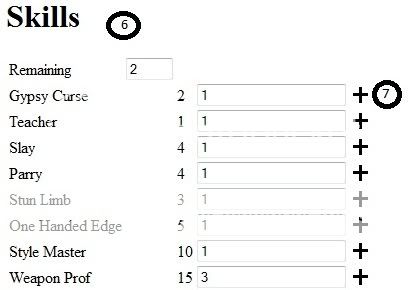
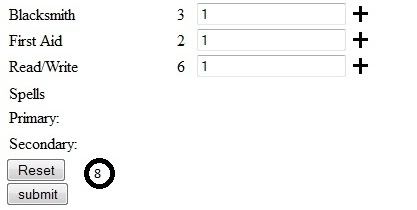
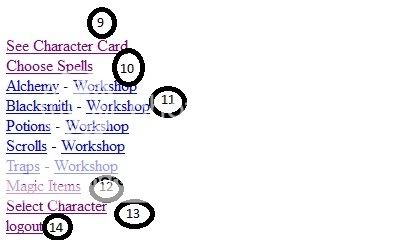
- 6. This box shows how much free build you have.
7. These boxes show your current skill purchase quantities. Pressing the plus sign spends your free build and increments your skill purchases.
8. The "Reset" button resets all of the build expenditures you just made. The "submit" button saves your build expenditures and submits them to Logistics to Approve/Reject. Until Logistics reviews the changes they will be stored on your character.
9. Clicking on "See Character Card" will show you a mock-up of what your character card will look like. If you print this character card it is recommended to use Landscape.
10. "Choose Spells" will take you to a menu that will (wait for it) ... allow you to choose your spells! See below for the "Choose Spells" screen.
11. If you have production skills you can click on the appropriate skill to select what you want to produce with your production points. If you have a workshop then select "Workshop". See below for an example on the "Production" screen.
12. "Magic Items" will take you to a screen to enter your per-day Magic Item information.
13. "Select Character" will take you back to the character select screen.
14. And "Logout" will give you a cheeseburger.- I lied. It will actually log you out and take you to the Login screen.
- 6. This box shows how much free build you have.
Choose Spells screen:
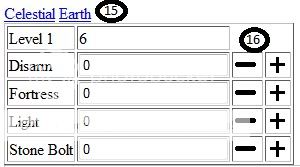
- 15. The screen defaults to Celestial, so if you want to memorize Earth spells select Earth.
16. The number in the box to the right of the spell level is the total number of spells you have left to memorize. Incrementing up or down for the individual spells adds to the number of that spell you can cast will the corresponding number is tallied from or to the total.
- 15. The screen defaults to Celestial, so if you want to memorize Earth spells select Earth.
Production screen:
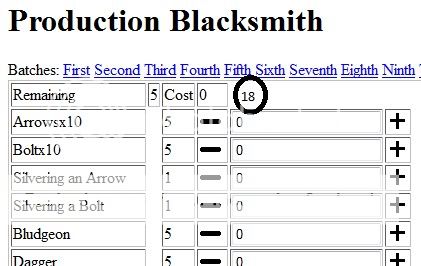
- 17. This allows you to spend production in a similar fashion to how spells are selected.
Magic Items screen:
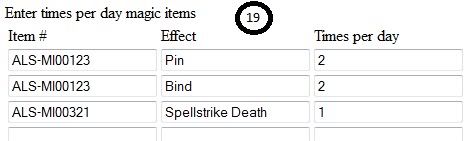
- 18. In this screen you can list all of your per day Magic Item information. Enter the MI Number, the effect it produces, and how many times per day it can be used. Please do not enter constant or times ever magic item effects into this list, but you will still be required to present them at Logistics check-in for review.
Yes, we realize this is a very generic and bland looking tool at the moment, but that will be changed over time. The primary goal at the moment is to ensure the functionality of the tool is robust. If you have any feedback on the tool please send it to either logistics@alliance-seattle.com or playerrep@alliance-seattle.com. (This is listed twice on purpose.)